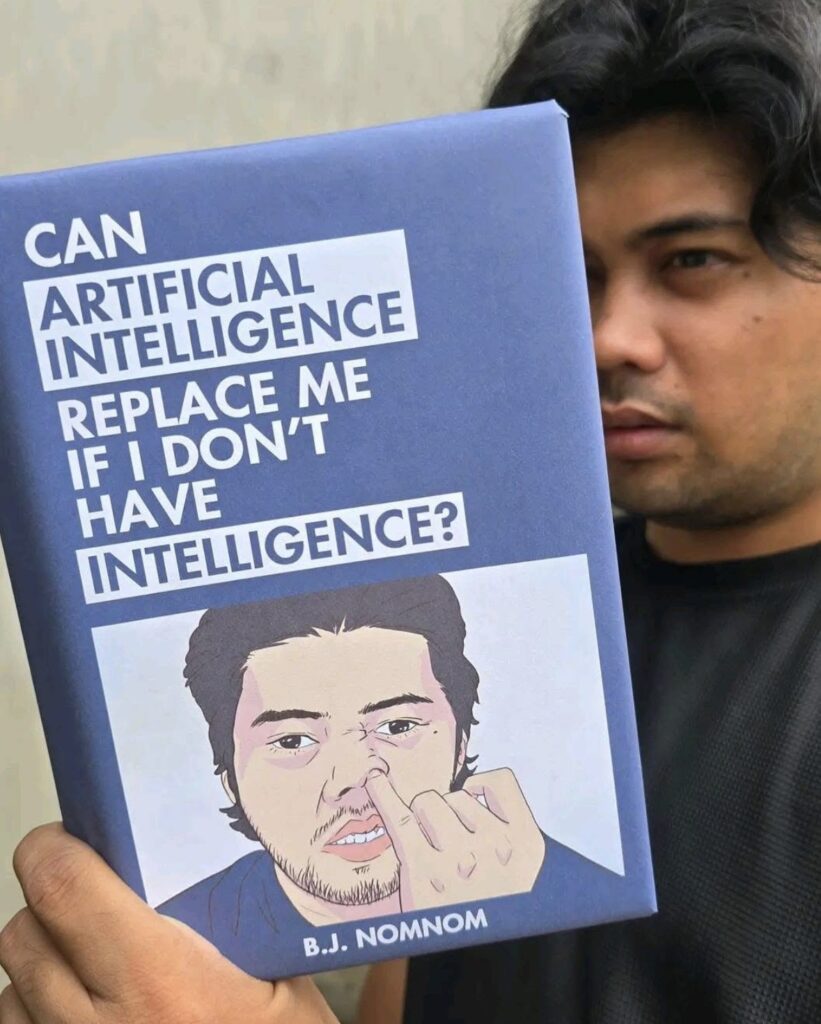
AI
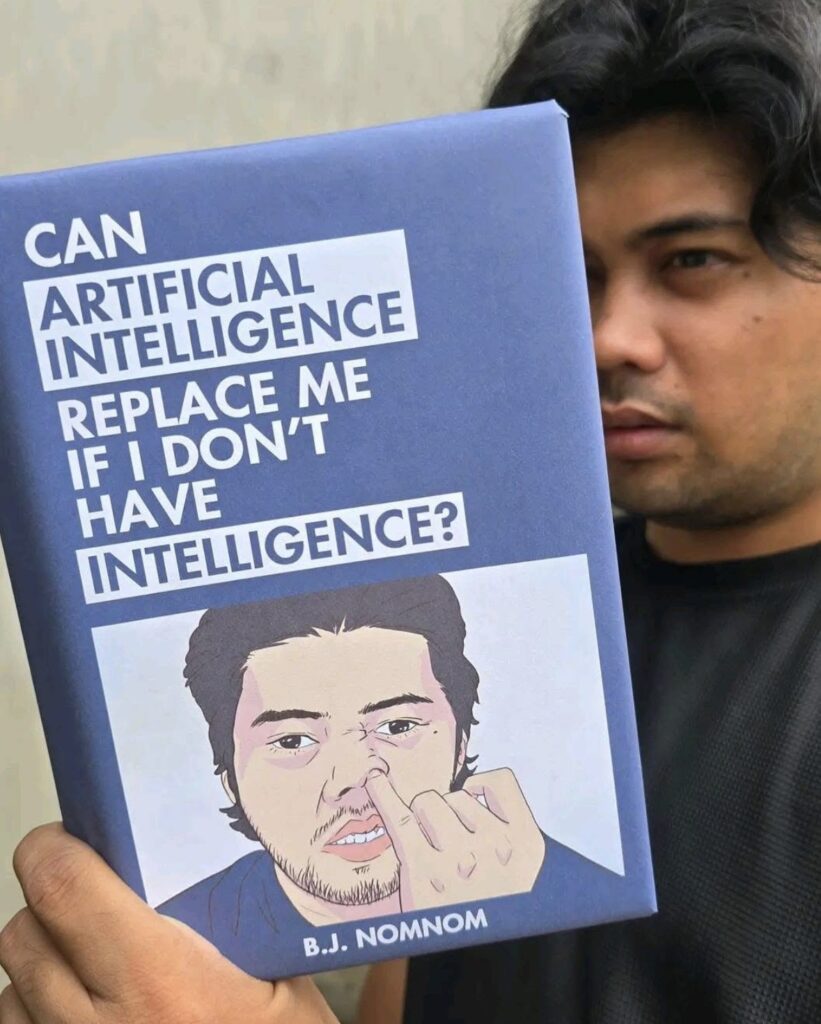

Just hacking around a bit
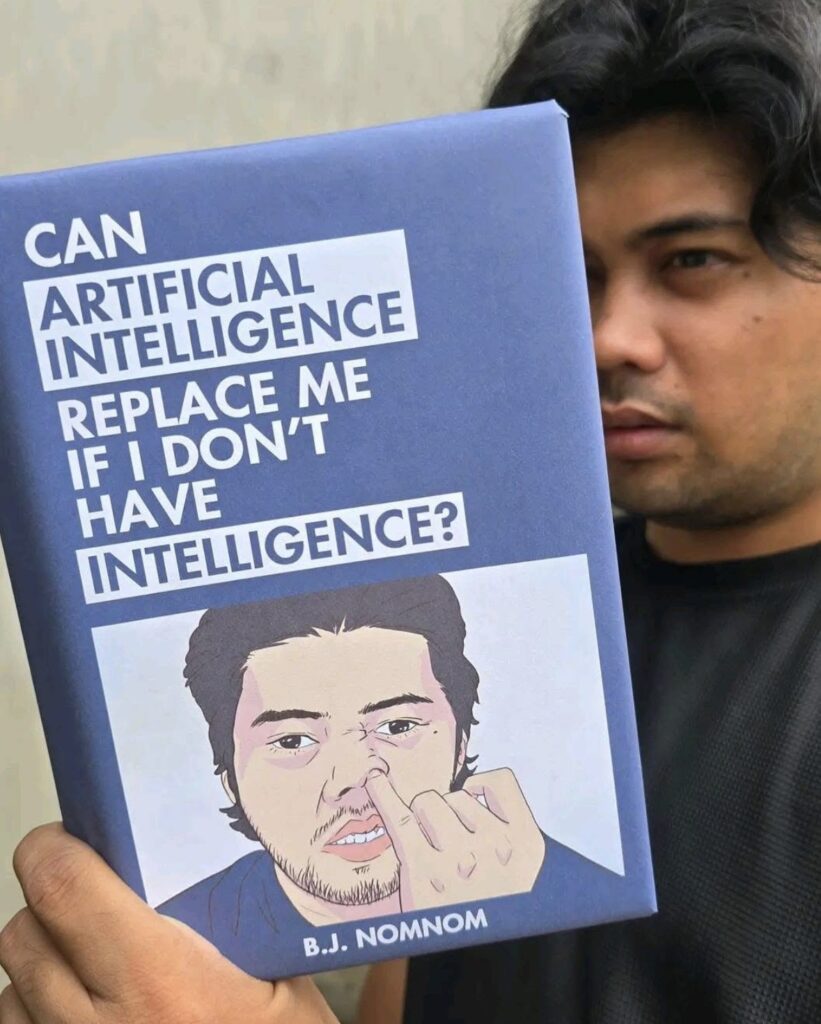
# Toggle-DCOMHardening.ps1
# Run as Administrator
$regPath = "HKLM:\SOFTWARE\Microsoft\Ole\AppCompat"
$valueName = "RequireIntegrityActivationAuthenticationLevel"
# Ensure the key exists
if (-not (Test-Path $regPath)) {
New-Item -Path $regPath -Force | Out-Null
}
# Read current value
$current = (Get-ItemProperty -Path $regPath -Name $valueName -ErrorAction SilentlyContinue).$valueName
if ($null -eq $current) {
Write-Host "DCOM hardening setting not found. Default is Enforced (2)."
$current = 2
}
Write-Host "Current DCOM Hardening Level: $current"
switch ($current) {
0 {
Write-Host "Currently DISABLED. Toggling to ENFORCED (2)..."
Set-ItemProperty -Path $regPath -Name $valueName -Value 2 -Type DWord
}
1 {
Write-Host "Currently COMPATIBILITY MODE. Toggling to ENFORCED (2)..."
Set-ItemProperty -Path $regPath -Name $valueName -Value 2 -Type DWord
}
2 {
Write-Host "Currently ENFORCED. Toggling to DISABLED (0)..."
Set-ItemProperty -Path $regPath -Name $valueName -Value 0 -Type DWord
}
Default {
Write-Host "Unexpected value ($current). Forcing DISABLED (0)..."
Set-ItemProperty -Path $regPath -Name $valueName -Value 0 -Type DWord
}
}
$newValue = (Get-ItemProperty -Path $regPath -Name $valueName).$valueName
Write-Host "New DCOM Hardening Level: $newValue"
Write-Host "A system restart is required for changes to take effect."
# Define the root directory and output hash file
$rootDir = "C:\Temp\DirectoryWithFilesWithIPs"
$hashFile = "C:\Temp\ip_hashes.txt"
# Regular expression pattern for IPv4 addresses
$ipPattern = '\b(?:\d{1,3}\.){3}\d{1,3}\b'
# Clear or create the hash file
"" | Out-File -FilePath $hashFile -Encoding UTF8
# Initialize a counter for redaction IDs
$global:redactionCounter = 1
# Process each file
Get-ChildItem -Path $rootDir -Recurse -File | ForEach-Object {
$filePath = $_.FullName
$content = Get-Content -Path $filePath -Raw
$modified = $false
# Replace each IP with a unique redaction tag
$newContent = [regex]::Replace($content, $ipPattern, {
param($match)
$tag = "[REDACTED_$($global:redactionCounter)]"
"$filePath : $tag => $($match.Value)" | Out-File -FilePath $hashFile -Append -Encoding UTF8
$global:redactionCounter++
return $tag
})
# Save the modified content back to the file
if ($newContent -ne $content) {
Set-Content -Path $filePath -Value $newContent -Encoding UTF8
}
}Mouse
Add-Type -AssemblyName System.Windows.Forms
while ($true)
{
$Pos = [System.Windows.Forms.Cursor]::Position
$x = ($pos.X % 500) + 1
$y = ($pos.Y % 500) + 1
[System.Windows.Forms.Cursor]::Position = New-Object System.Drawing.Point($x, $y)
Start-Sleep -Seconds 10
}
Keyboard
# Time for loop to run
param($minutes = 920)
# Loop
$myshell = New-Object -com "Wscript.Shell"
for ($i = 0; $i -lt $minutes; $i++) {
$myshell.sendkeys("{SCROLLLOCK}")
Get-Date -Format "dddd MM/dd/yyyy HH:mm K" | Write-Host
Write-Host "I'm very sleepy!"
Write-Host "."
Write-Host "."
Write-Host "Don't Sleep!"
Start-Sleep -Milliseconds 100
$myshell.sendkeys("{SCROLLLOCK}")
Echo $i minutes
Start-Sleep -Seconds 60
}
Useful when making junk files to test transfer speeds & such.
# Define the size of the file in megabytes
$FileSize = 50
#Convert into bytes for calculation
$FileSize = $FileSize * 1024 * 1024
# Define the path and name of the file
$filePath = "C:\path\to\your\file.txt"
# Create a file with the specified size
$fs = [System.IO.File]::Create($filePath)
$fs.SetLength($fileSize)
$fs.Close()
Write-Output "File created at $filePath with size $fileSize megabytes"# Function to convert data size to megabits
function Convert-DataSizeToMb {
param (
[float]$dataSize,
[string]$unit
)
switch ($unit.ToLower()) {
"kb" { return $dataSize * 0.008 }
"mb" { return $dataSize * 8 }
"gb" { return $dataSize * 8192 }
"tb" { return $dataSize * 8388608 }
default { throw "Invalid data size unit" }
}
}
# Function to convert transfer rate to megabits per second
function Convert-TransferRateToMbps {
param (
[float]$transferRate,
[string]$unit
)
switch ($unit.ToLower()) {
"kbps" { return $transferRate * 0.001 }
"mbps" { return $transferRate }
"gbps" { return $transferRate * 1000 }
default { throw "Invalid transfer rate unit" }
}
}
# Prompt for the amount of data and its unit
$dataAmount = Read-Host "Enter the amount of data to transfer"
$dataUnit = Read-Host "Enter the unit of data size (KB, MB, GB, TB)"
# Prompt for the transfer rate and its unit
$transferRate = Read-Host "Enter the transfer rate"
$rateUnit = Read-Host "Enter the unit of transfer rate (kbps, mbps, gbps)"
# Convert data size and transfer rate to megabits
$dataAmountMb = Convert-DataSizeToMb -dataSize $dataAmount -unit $dataUnit
$transferRateMbps = Convert-TransferRateToMbps -transferRate $transferRate -unit $rateUnit
# Calculate transfer time in seconds
$transferTimeSeconds = $dataAmountMb / $transferRateMbps
# Convert transfer time to hours, minutes, and seconds
$transferTimeHours = [math]::Floor($transferTimeSeconds / 3600)
$transferTimeMinutes = [math]::Floor(($transferTimeSeconds % 3600) / 60)
$transferTimeSeconds = [math]::Floor($transferTimeSeconds % 60)
# Output the transfer time
Write-Output "Transfer time: $transferTimeHours hours, $transferTimeMinutes minutes, $transferTimeSeconds seconds"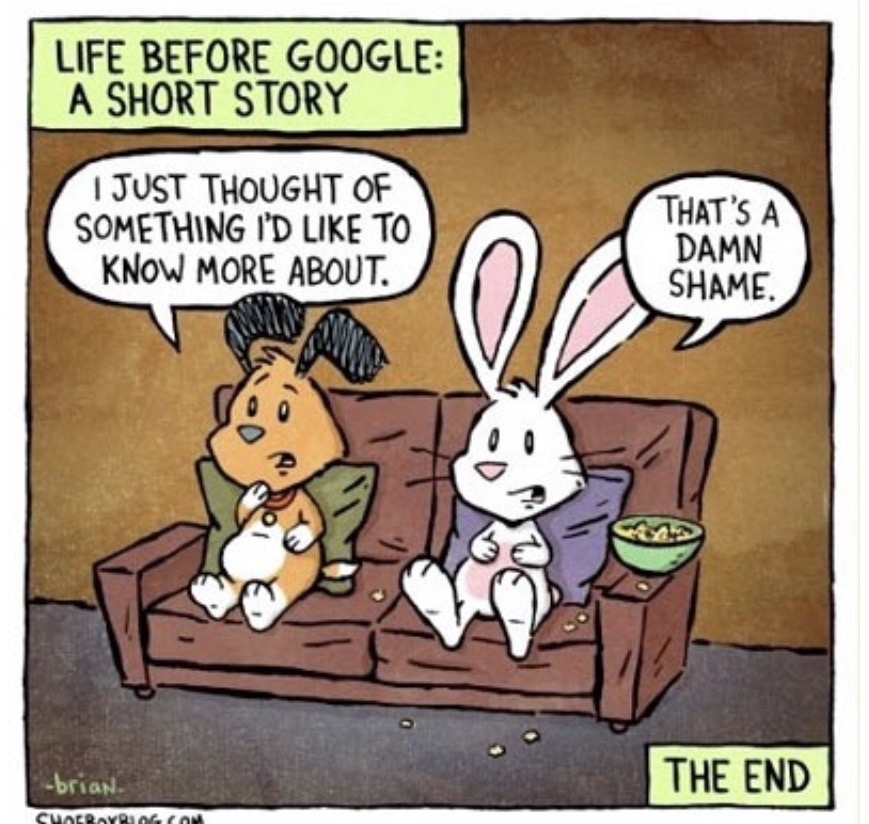
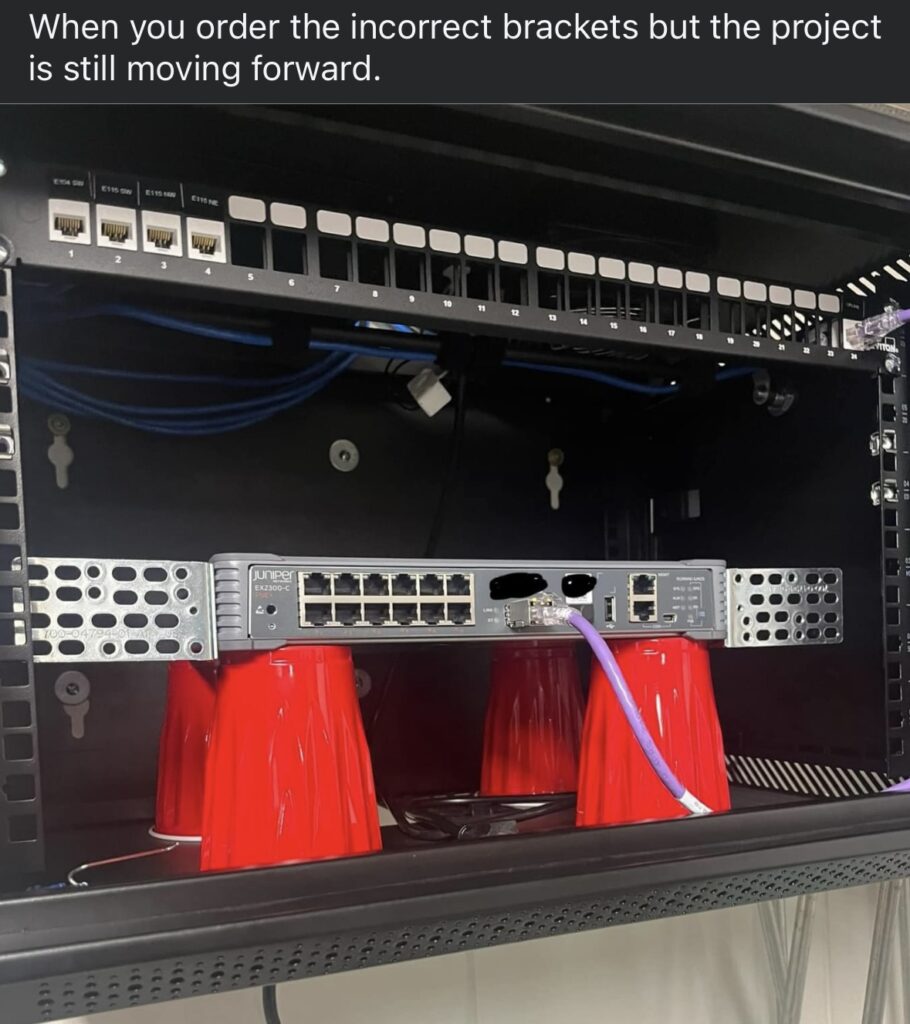
# Specify the root folder path
$rootFolderPath = "C:\Temp"
# Get all items (files and subfolders) under the root folder
$items = Get-ChildItem -Path $rootFolderPath -Recurse
# Iterate through each item
foreach ($item in $items) {
# Get the ACL for the item
$acl = Get-Acl -Path $item.FullName
# Check if any explicit permissions exist (not inherited)
$explicitPermissions = $acl.Access | Where-Object { $_.IsInherited -eq $false }
if ($explicitPermissions.Count -gt 0) {
Write-Host "Explicit permissions found for $($item.FullName):"
foreach ($permission in $explicitPermissions) {
Write-Host " User: $($permission.IdentityReference)"
Write-Host " Permissions: $($permission.FileSystemRights)"
Write-Host " Access Control Type: $($permission.AccessControlType)"
Write-Host " Inherited: $($permission.IsInherited)"
Write-Host ""
}
}
}